Note: Projects (beta), the all-new projects experience, is now available. For more information about projects (beta), see "About projects (beta)."
By default, your project board is private and only visible to people with read, write, or admin permissions to the project board. A public project board is visible to anyone with the project board's URL.
Tip: When you make your project board public, organization members are given read access by default. You can give specific organization members write or admin permissions by giving project board access to teams they're on or by adding them to the project board as a collaborator. For more information, see "Project board permissions for an organization."
- Navigate to the project board you want to make public or private.
- On the top-right side of the project board, click Menu.
- Click , then click Settings.
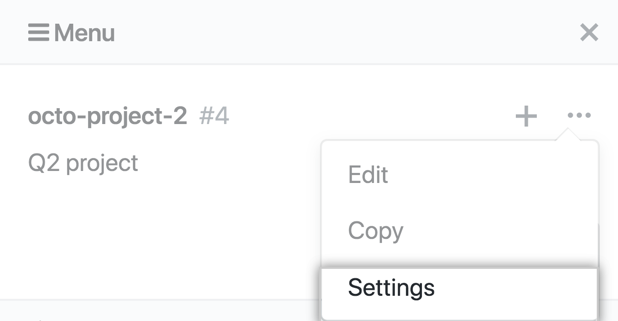
- Under "Visibility", choose to make your project board public or private. For more information, see "Changing project board visibility."

- Click Save.