About management of the default branch name
When a member of your organization creates a new repository in your organization, the repository contains one branch, which is the default branch. You can change the name that GitHub uses for the default branch in new repositories that members of your organization create. For more information about the default branch, see "About branches."
You can change the default branch for an existing repository. For more information, see "Changing the default branch."
If an enterprise owner has enforced a policy for the default branch name for your enterprise, you cannot set a default branch name for your organization. Instead, you can change the default branch for individual repositories. For more information, see "Enforcing repository management policies in your enterprise" and "Changing the default branch."
Setting the default branch name
- In the top right corner of GitHub, click your profile photo, then click Your organizations.

- Next to the organization, click Settings.

- In the left sidebar, click Repository defaults.

- Under "Repository default branch", click Change default branch name now.

- Type the default name that you would like to use for new branches.
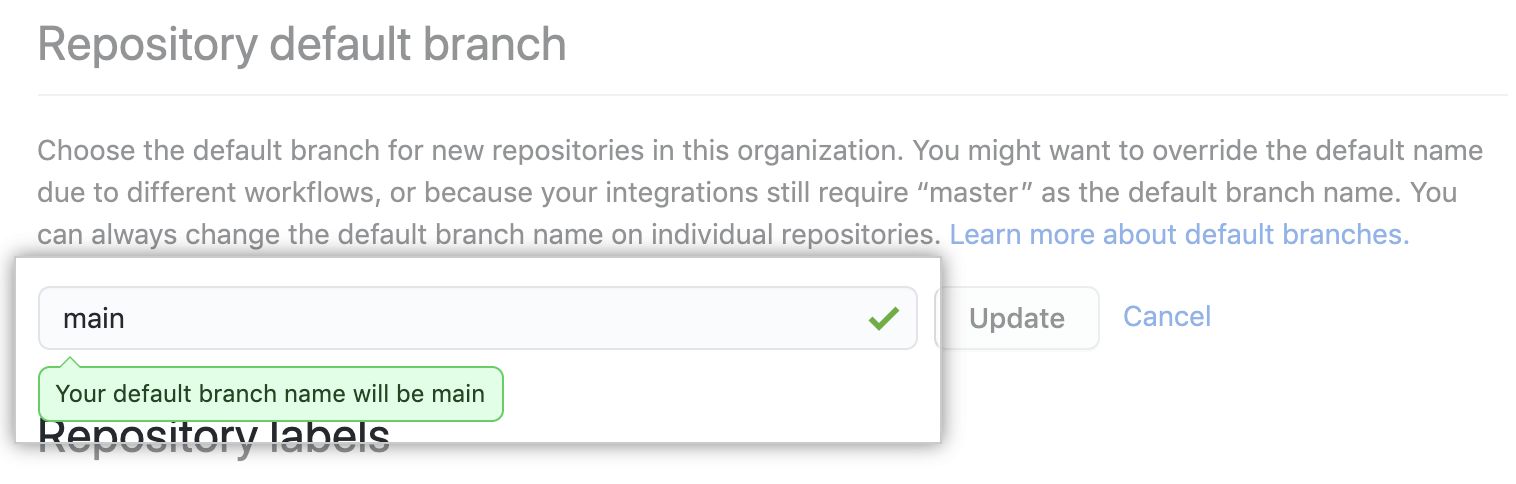
- Click Update.
