Only organization owners can remove members from an organization.
Warning: When you remove members from an organization:
- The paid license count does not automatically downgrade. To pay for fewer licenses after removing users from your organization, follow the steps in "Downgrading your organization's paid seats."
- Removed members will lose access to private forks of your organization's private repositories, but they may still have local copies. However, they cannot sync local copies with your organization's repositories. Their private forks can be restored if the user is reinstated as an organization member within three months of being removed from the organization. Ultimately, you are responsible for ensuring that people who have lost access to a repository delete any confidential information or intellectual property.
- Any organization invitations sent by a removed member, that have not been accepted, are cancelled and will not be accessible.
To help the person you're removing from your organization transition and help ensure they delete confidential information or intellectual property, we recommend sharing a checklist of best practices for leaving your organization. For an example, see "Best practices for leaving your company."
Note: When you remove a user from your organization, their membership data is saved for three months. You can restore their data, or any private forks they owned of your organization's repositories, if you invite the user to rejoin the organization within that time frame. For more information, see "Reinstating a former member of your organization."
Revoking the user's membership
-
In the top right corner of GitHub, click your profile photo, then click Your organizations.

-
Click the name of your organization.

-
Under your organization name, click People.
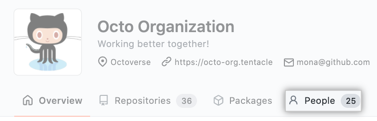
-
Select the member or members you'd like to remove from the organization.

-
Above the list of members, use the drop-down menu, and click Remove from organization.

-
Review the member or members who will be removed from the organization, then click Remove members.
