About outside collaborators
Only members with owner privileges for an organization or admin privileges for a repository can add outside collaborators to a repository, unless an organization owner has restricted the ability to invite collaborators. For more information, see "Setting permissions for adding outside collaborators."
Adding an outside collaborator to a private repository will use one of your organization's paid licenses. For more information, see "About per-user pricing."
If your organization requires members and outside collaborators to use two-factor authentication, they must enable two-factor authentication before they can accept your invitation to collaborate on an organization repository.
When you add an outside collaborator to a repository, you'll also need to add them to any forks of the repository you'd like them to access.
To further support your team's collaboration abilities, you can upgrade to GitHub Enterprise Cloud, which includes features like protected branches and code owners on private repositories. For more information about how you can try GitHub Enterprise Cloud for free, see "Setting up a trial of GitHub Enterprise Cloud."
Adding outside collaborators to a repository
-
On GitHub, navigate to the main page of the repository.
-
Under your repository name, click Settings.

-
In the left sidebar, click Manage access.
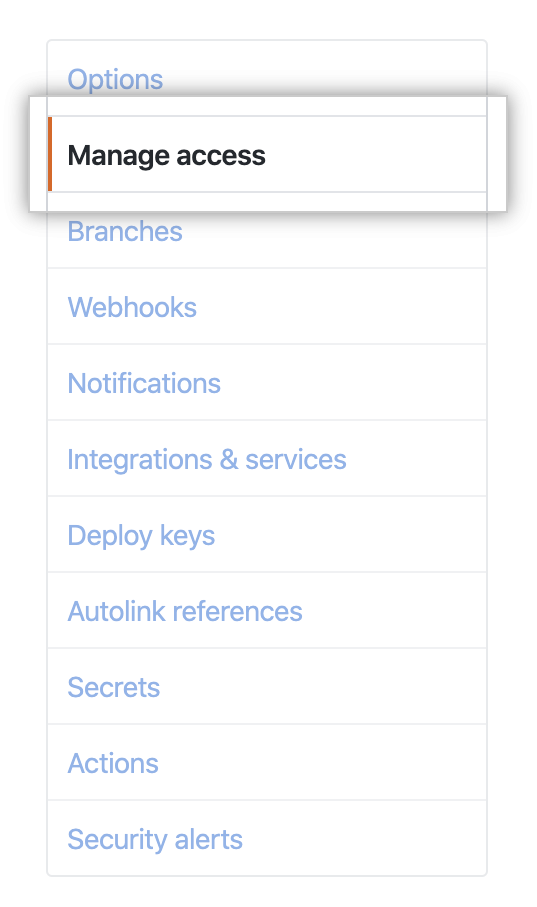
-
To the right of "Manage access", click Invite teams or people.

-
In the search field, start typing the name of person you want to invite, then click a name in the list of matches.
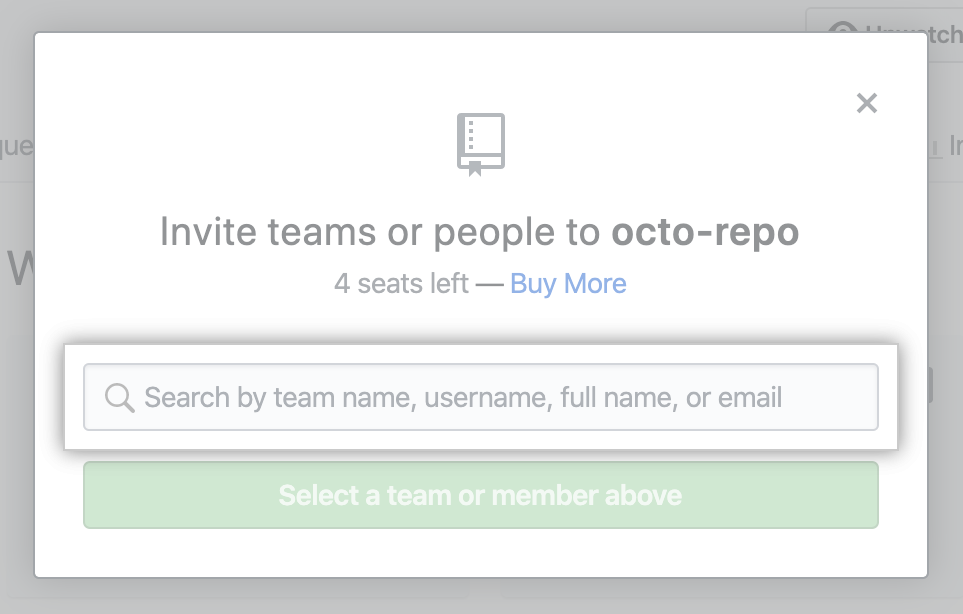
-
Under "Choose a role", select the permissions to grant to the person, then click Add NAME to REPOSITORY.
