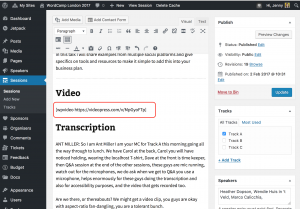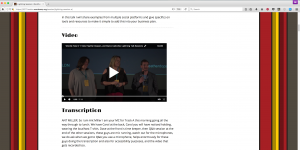Welcome to the official blog of the community/outreach team for the WordPress open sourceOpen Source Open Source denotes software for which the original source code is made freely available and may be redistributed and modified. Open Source **must be** delivered via a licensing model, see GPL. project!
This team oversees official events, mentorship programs, diversity initiatives, contributor outreach, and other ways of growing our community.
If you love WordPress and want to help us do these things, join in!
Getting Involved
We use this blog for policy debates, project announcements, and status reports. Everyone is welcome and encouraged to comment on posts and join the discussion.
You can learn about our current activities on the Team Projects page. These projects are suitable for everyone from newcomers to WordPress community elders.
You can use our contact form to volunteer for one of our projects.
Communication
We have Office HoursOffice Hours Defined times when the Global Community Team are in the #community-events Slack channel. If there is anything you would like to discuss – you do not need to inform them in advance.You are very welcome to drop into any of the Community Team Slack channels at any time. four times a week in the #community-events channel on Slack: Mondays & Wednesdays 22:00 UTC, Tuesdays and Thursdays 9:00 UTC.
We also have regular Community Team meetings on the first and third Thursdays of every month at 12:00 UTC and 21:00 UTC in #community-team on Slack (same agenda).
Events WidgetWidget A WordPress Widget is a small block that performs a specific function. You can add these widgets in sidebars also known as widget-ready areas on your web page. WordPress widgets were originally created to provide a simple and easy-to-use way of giving design and structure control of the WordPress theme to the user.
If you have questions about the Events and News dashboard widget that came out in WordPress 4.8, please read this FAQ!