You can use team synchronization to automatically add and remove organization members to teams through an identity provider. For more information, see "Synchronizing a team with an identity provider group."
-
In the top right corner of GitHub, click your profile photo, then click Your organizations.

-
Click the name of your organization.

-
Under your organization name, click Teams.

-
On the Teams tab, click the name of the team.
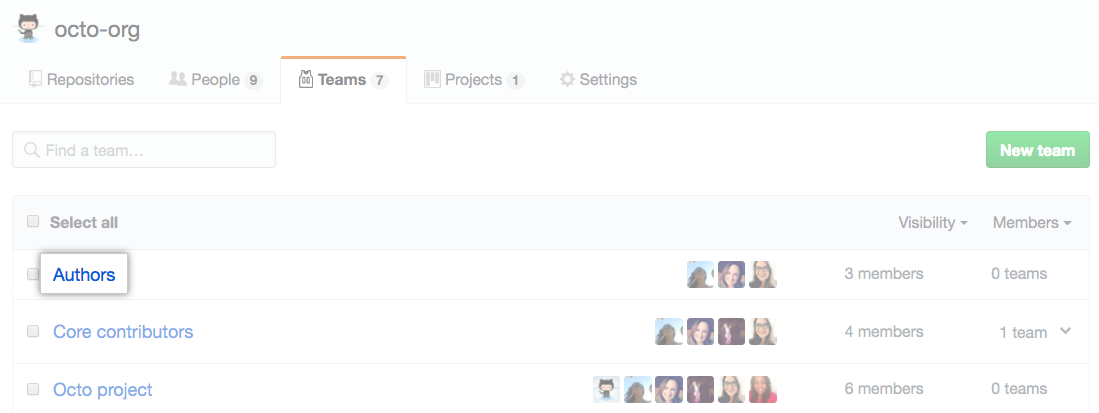
-
At the top of the team page, click Members.

-
Above the list of team members, click Add a member.
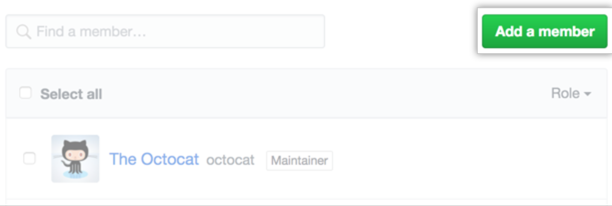
-
Add an organization member to the team or invite a non-member to join a team:
- If the person you want to add is already a member of your organization, type their username and click Enter. The user will immediately be added to the team.
- If the person you want to add is not member of your organization, type their username or email address and click Enter. The user will receive an email invitation to join your organization and will be added to the team once they accept the invitation.
-
Review the list of repositories that the new team member will have access to, then click Add USERNAME to TEAMNAME.

You can edit or cancel an invitation any time before the user accepts.