Linux distributions are great to use and they have some tricks under their sleeves which users may not be aware of. Let’s have a look at some command line utilities which really come in handy when you’re the guy that likes to stick with the terminal rather than using a GUI.
We all know that using a terminal is more efficient to use the system. In case you are editing or playing with text files on a terminal then these tools will surely make your life easy.
For this article let’s have a look at wc, sort, tr, and sed commands.
wc
wc is a utility whose name stands for “word count”. As the name suggests it will count the lines, words or byte count from any file.
Let’s see how it works:
$ wc filename
lines words characters filename
So in output we get the total number of newlines in the file, total number of words, total number of characters, and the filename.
To get some specific output we have to use options:
- -c To print the byte counts
- -l To print the newline counts
- -w To print the word counts
- -m To print the character counts
wc demo
Let’s see it in action:
Here we start with a text file, loremipsm.txt. First, we print out the file and then use wc on it.
$ cat loremipsm.txt
Linux is the best-known and most-used open source operating system.
As an operating system, Linux is software that sits underneath all of the other software on a computer,
receiving requests from those programs and replaying these requests to the computer's hardware.
$ wc loremipsm.txt
3 41 268 loremipsm.txt
Suppose I only want to see the byte count of the file:
$ wc -c loremipsm.txt
268 loremipsm.txt
For the newline count of the file:
$ wc -l loremipsm.txt
3 loremipsm.txt
To see the word count of the file:
$ wc -w loremipsm.txt
41 loremipsm.txt
Now only the character count of the file:
$ wc -m loremipsm.txt
268 loremipsm.txt
sort
The sort command is one of the most useful tools. It will sort the data in a file. Sorting is by either characters or numbers in ascending or descending order. It can also be used to sort or randomize the lines of files.
Using sort can be very simple. All we need to do is provide the name of the file.
$ sort filename
By default it sorts the data in alphabetical order. One thing to note is that the sort command just displays the sorted data. It does not overwrite the file.
Some useful options for sort:
- -r To sort the lines in the file in reverse order
- -R To shuffle the lines in the file into random order
- -o To save the output in another file
- -k To sort as per specific column
- -t To mention the field separator
- -n To sort the data according to numerical value
sort demo
Let’s use sort in some short demos:
We have a file, list.txt, containing names and numeric values separated by commas.
First let’s print out the file and just do simple sorting.
$ cat list.txt
Cieran Wilks, 9
Adelina Rowland, 4
Hayden Mcfarlnd, 1
Ananya Lamb, 5
Shyam Head, 2
Lauryn Fuents, 8
Kristian Felix, 10
Ruden Dyer, 3
Greyson Meyers, 6
Luther Cooke, 7
$ sort list.txt
Adelina Rowland, 4
Ananya Lamb, 5
Cieran Wilks, 9
Greyson Meyers, 6
Hayden Mcfarlnd, 1
Kristian Felix, 10
Lauryn Fuents, 8
Luther Cooke, 7
Ruden Dyer, 3
Shyam Head, 2
Now sort the data in the reverse order.
$ sort -r list.txt
Shyam Head, 2
Ruden Dyer, 3
Luther Cooke, 7
Lauryn Fuents, 8
Kristian Felix, 10
Hayden Mcfarlnd, 1
Greyson Meyers, 6
Cieran Wilks, 9
Ananya Lamb, 5
Adelina Rowland, 4
Let’s shuffle the data.
$ sort -R list.txt
Cieran Wilks, 9
Greyson Meyers, 6
Adelina Rowland, 4
Kristian Felix, 10
Luther Cooke, 7
Ruden Dyer, 3
Lauryn Fuents, 8
Hayden Mcfarlnd, 1
Ananya Lamb, 5
Shyam Head, 2
Let’s make it more complex. This time we sort the data according to the second field, which is the numeric value, and save the output in another file using the -o option.
$ sort -n -k2 -t ',' -o sorted_list.txt list.txt
$ ls
sorted_list.txt list.txt
$ cat sorted_list.txt
Hayden Mcfarlnd, 1
Shyam Head, 2
Ruden Dyer, 3
Adelina Rowland, 4
Ananya Lamb, 5
Greyson Meyers, 6
Luther Cooke, 7
Lauryn Fuents, 8
Cieran Wilks, 9
Kristian Felix, 10
Here we used -n to sort in numerical order, -k to specify the field to sort (2 in this case) -t to indicate the delimiter or field-separator (a comma) and -o to save the output in the file sorted_list.txt.
sed
Sed is a stream editor that will filter and transform text in the output. This means we are not making changes in the file, only to the output. We can also save the changes in a new file if needed. Sed comes with a lot of options that are useful in filtering or editing the data.
The syntax for sed is:
$ sed [OPTION] ‘PATTERN’ filename
Some of the options used with sed:
- -n : To suppress the printing
- p: To print the current pattern
- d : To delete the pattern
- q : To quit the sed script
sed demo
Lets see sed in action. We start with the file data with the fields indicating number, name, age and operating system.
Printing the lines twice if they occur in a specific range of lines.
$ cat data
1 Vicky Grant 20 linux
2 Nora Burton 19 Mac
3 Willis Castillo 21 Windows
4 Gilberto Mack 30 Windows
5 Aubrey Hayes 17 windows
6 Allan Snyder 21 mac
7 Freddie Dean 25 linux
8 Ralph Martin 19 linux
9 Mindy Howard 20 Mac
$ sed '3,7 p' data
1 Vicky Grant 20 linux
2 Nora Burton 19 Mac
3 Willis Castillo 21 Windows
3 Willis Castillo 21 Windows
4 Gilberto Mack 30 Windows
4 Gilberto Mack 30 Windows
5 Aubrey Hayes 17 windows
5 Aubrey Hayes 17 windows
6 Allan Snyder 21 mac
6 Allan Snyder 21 mac
7 Freddie Dean 25 linux
7 Freddie Dean 25 linux
8 Ralph Martin 19 linux
9 Mindy Howard 20 Mac
Here the operation is specified in single quotes indicating lines 3 through 7 and using ‘p’ to print the pattern found. The default behavior of sed is to print every line after parsing it. This means lines 3 through 7 appear twice because of the ‘p’ instruction.
So how can you print specific lines from the file? Use the ‘-n’ option to eliminate lines that do not match from the output.
$ sed -n '3,7 p' data
3 Willis Castillo 21 Windows
4 Gilberto Mack 30 Windows
5 Aubrey Hayes 17 windows
6 Allan Snyder 21 mac
7 Freddie Dean 25 linux
Only lines 3 through 7 will appear using ‘-n’ .
Omitting specific lines from the file. This uses the ‘d’ to delete the lines from the output.
$ sed '3 d' data
1 Vicky Grant 20 linux
2 Nora Burton 19 Mac
4 Gilberto Mack 30 Windows
5 Aubrey Hayes 17 windows
6 Allan Snyder 21 mac
7 Freddie Dean 25 linux
8 Ralph Martin 19 linux
9 Mindy Howard 20 Mac
$ sed '5,9 d' data
1 Vicky Grant 20 linux
2 Nora Burton 19 Mac
3 Willis Castillo 21 Windows
4 Gilberto Mack 30 Windows
Searching for a specific keyword in the file.
$ sed -n '/linux/ p' data
7 Freddie Dean 25 linux
8 Ralph Martin 19 linux
$ sed -n '/linux/I p' data
1 Vicky Grant 20 Linux
7 Freddie Dean 25 linux
8 Ralph Martin 19 linux
In these examples we have a regular expression which appears in ‘/ /’. If we have similar words in the file but not with proper case then we use the “I” to make the search case insensitive. Recall that the -n eliminates the lines that do not match from the output.
Replacing the words in the file.
$ sed 's/linux/linus/' data
1 Vicky Grant 20 Linux
2 Nora Burton 19 Mac
3 Willis Castillo 21 Windows
4 Gilberto Mack 30 Windows
5 Aubrey Hayes 17 windows
6 Allan Snyder 21 mac
7 Freddie Dean 25 linus
8 Ralph Martin 19 linus
9 Mindy Howard 20 Mac
Here ‘s/ / /’ denotes that it is a regex. The located word and then the new word to replace it appear between the two ‘/’.
tr
The tr command will translate or delete characters. It can transform the lowercase letters to uppercase or vice versa, eliminate repeating characters, and delete specific characters.
One thing weird about tr is that it does not take files as input like wc, sort and sed do. We use “|” (the pipe symbol) to provide input to the tr command.
$ cat filename | tr [OPTION]
Some options used with tr:
- -d : To delete the characters in first set of output
- -s : To replace the repeated characters with single occurrence
tr demo
Now let’s use the tr command with the file letter to convert all the characters from lowercase to uppercase.
$ cat letter
Linux is too easy to learn,
And you should try it too.
$ cat letter | tr 'a-z' 'A-Z'
LINUX IS TOO EASY TO LEARN,
AND YOU SHOULD TRY IT TOO.
Here ‘a-z’ ‘A-Z’ denotes that we want to convert characters in the range from “a” to “z” from lowercase to uppercase.
Deleting the “o” character from the file.
$ cat letter | tr -d 'o'
Linux is t easy t learn,
And yu shuld try it t.
Squeezing the character “o” from the file means that if “o” is repeated in line then it will remove it and print it only once.
$ cat letter | tr -s 'o'
Linux is to easy to learn,
And you should try it to.
Conclusion
This was a quick demonstration of the wc, sort, sed and tr commands. These commands make it easy to manipulate the text files on the terminal in a quick and efficient way. You may use the man command to learn more about these commands.
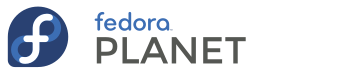



 </figure>
</figure> </figure>
</figure> </figure>
</figure> </figure>
</figure>
 </figure>
</figure>



 You contributed or participated in the Fedora Week of Diversity 2021!
You contributed or participated in the Fedora Week of Diversity 2021! </figure>
</figure>
 </figure>
</figure>


 You visited the 8-bit Fedora Museum at Nest 2021
You visited the 8-bit Fedora Museum at Nest 2021
 </figure>
</figure>
 </figure>
</figure>
 </figure>
</figure>
 </figure>
</figure>






 You attended Nest with Fedora 2021!
You attended Nest with Fedora 2021!
 </figure>
</figure> </figure>
</figure> </figure>
</figure> </figure>
</figure> </figure>
</figure> </figure>
</figure> </figure>
</figure> </figure>
</figure> </figure>
</figure> </figure>
</figure>

 </figure>
</figure> </figure>
</figure> </figure>
</figure> </figure>
</figure> </figure>
</figure> </figure>
</figure> </figure>
</figure>

 </figure>
</figure>
 </figure>
</figure>
 </figure>
</figure>
 </figure>
</figure>



 <figcaption>Maxima session in gnome terminal in Fedora Linux 34</figcaption></figure>
<figcaption>Maxima session in gnome terminal in Fedora Linux 34</figcaption></figure>
 <figcaption>wxMaxima session in Fedora Linux 34</figcaption></figure>
<figcaption>wxMaxima session in Fedora Linux 34</figcaption></figure>
 <figcaption>2d plot using Maxima</figcaption></figure>
<figcaption>2d plot using Maxima</figcaption></figure>
 <figcaption>3d plot using Maxima</figcaption></figure>
<figcaption>3d plot using Maxima</figcaption></figure>
 <figcaption>The Mandelbrot Set</figcaption></figure>
<figcaption>The Mandelbrot Set</figcaption></figure>


 You helped in revamping the Fedora Ambassadors program as a Fedora Community Outreach Task Force member!
You helped in revamping the Fedora Ambassadors program as a Fedora Community Outreach Task Force member! You visited a Fedora office hour at GUADEC 2021
You visited a Fedora office hour at GUADEC 2021

 </figure>
</figure> </figure>
</figure> </figure>
</figure> </figure>
</figure> <figcaption>The New Fedora Panda character sheet – a happy go-lucky panda with glowing ears and a glowing nuclear symbol on her stomach, in a variety of poses including cheering, apologizing, and running with a stack of papers. The panda is sometimes highlighted in glowing green, sometimes yellow, sometimes red. </figcaption></figure>
<figcaption>The New Fedora Panda character sheet – a happy go-lucky panda with glowing ears and a glowing nuclear symbol on her stomach, in a variety of poses including cheering, apologizing, and running with a stack of papers. The panda is sometimes highlighted in glowing green, sometimes yellow, sometimes red. </figcaption></figure>
 <figcaption>Basic New Fedora panda character sheet: showing a cartoon panda with large reflective eyes and a green nuclear symbol glowing on her stomach and glowing green coming from the inside of her ears. This shows her from the front and rear perspectives.</figcaption></figure>
<figcaption>Basic New Fedora panda character sheet: showing a cartoon panda with large reflective eyes and a green nuclear symbol glowing on her stomach and glowing green coming from the inside of her ears. This shows her from the front and rear perspectives.</figcaption></figure>
 <figcaption>The new Beefy Miracle character sheet: Showing a happy hot dog with beady eyes and gloved/shoed stick appendages in a variety of poses, including expressing an idea with a light bulb overhead, relaxing with arms folded behind his head, and a happily splayed out standing pose with a rainbow of condiments appearing above (red ketchup, yellow mustard, green relish, purple onion.) </figcaption></figure>
<figcaption>The new Beefy Miracle character sheet: Showing a happy hot dog with beady eyes and gloved/shoed stick appendages in a variety of poses, including expressing an idea with a light bulb overhead, relaxing with arms folded behind his head, and a happily splayed out standing pose with a rainbow of condiments appearing above (red ketchup, yellow mustard, green relish, purple onion.) </figcaption></figure>
 <figcaption>Basic new Beefy Miracle character sheet: Showing our happy hotdog friend with a friendly wave from both the front and the rear perspective.</figcaption></figure>
<figcaption>Basic new Beefy Miracle character sheet: Showing our happy hotdog friend with a friendly wave from both the front and the rear perspective.</figcaption></figure>
 <figcaption>Basic new Badger character sheet: The new Fedora badger design – a dark and light grey woodland creature wearing large reflective black sunglasses and a red Chewbacca-like sash, a large fluffy tail framing their comparatively skinny, tear-drop shaped body.</figcaption></figure>
<figcaption>Basic new Badger character sheet: The new Fedora badger design – a dark and light grey woodland creature wearing large reflective black sunglasses and a red Chewbacca-like sash, a large fluffy tail framing their comparatively skinny, tear-drop shaped body.</figcaption></figure>
 <figcaption>The new badger character sheet: Showing the badger in a variety of poses, including proudly holding up a Fedora logo, rubbing their hands together with a large toothy grin, and sitting on the ground staring up at the sky. </figcaption></figure>
<figcaption>The new badger character sheet: Showing the badger in a variety of poses, including proudly holding up a Fedora logo, rubbing their hands together with a large toothy grin, and sitting on the ground staring up at the sky. </figcaption></figure>
 </figure>
</figure>
 </figure>
</figure>










