Note: Sponsoring on behalf of an organization is currently in beta and subject to change.
Managing the privacy setting for your sponsorship
- On GitHub, navigate to the sponsored account's profile.
- Navigate to your sponsorship dashboard for the account.
- If you're sponsoring a user account, under the user's name, click Sponsoring.

- If you're sponsoring an organization, to the right of the organization's name, click Sponsoring.

- If you're sponsoring a user account, under the user's name, click Sponsoring.
- Optionally, to manage a sponsorship on behalf of an organization, on the right side of the page, use the Sponsoring as drop-down menu, and click the organization.

- To the right of your current tier, click Manage.

- Choose who can see your sponsorship.
- Click Update sponsorship.

Managing email updates for your sponsorship
You can choose whether an account you sponsor can send you email updates about their work. The sponsored account will not have access to your email address.
You can designate which email address receives updates from the accounts your organization sponsors. For more information, see "Managing updates from accounts your organization sponsors."
- On GitHub, navigate to the sponsored account's profile.
- Navigate to your sponsorship dashboard for the account.
- If you're sponsoring a user account, under the user's name, click Sponsoring.

- If you're sponsoring an organization, to the right of the organization's name, click Sponsoring.

- If you're sponsoring a user account, under the user's name, click Sponsoring.
- Optionally, to manage a sponsorship on behalf of an organization, on the right side of the page, use the Sponsoring as drop-down menu, and click the organization.

- To the right of your current tier, click Manage.

- Decide whether you want to receive email updates from the sponsored account, then select or unselect "Receive email updates from ACCOUNT."
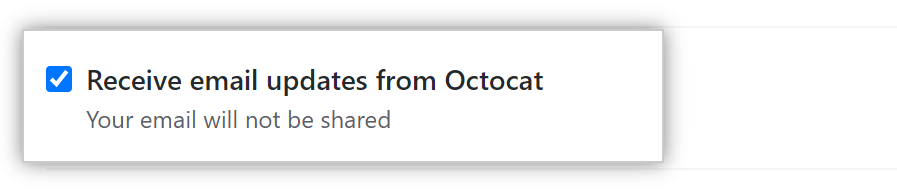
- Click Update sponsorship.
