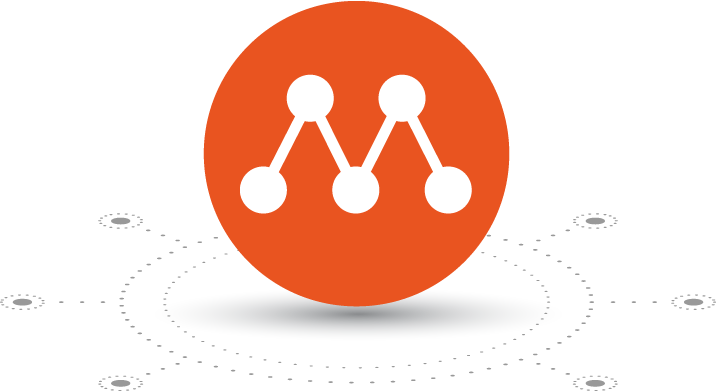Ubuntu VMs on demand for any workstation
Get an instant Ubuntu VM with a single command. Multipass can launch and run virtual machines and configure them with cloud-init like a public cloud. Prototype your cloud launches locally for free.
Select OS to get started
-
Install Multipass on Linux
sudo snap install multipassDon’t have the
snapcommand? Get set up for snaps -
How to launch LTS instances
The first five minutes with Multipass let you know how easy it is to have a lightweight cloud handy. Let’s launch a few LTS instances, list them, exec a command, use cloud-init and clean up old instances to start.
Launch an instance (by default you get the current Ubuntu LTS)
multipass launch --name fooRun commands in that instance, try running bash (logout or ctrl-d to quit)
multipass exec foo -- lsb_release -aPass a cloud-init metadata file to an instance on launch. See using cloud-init with multipass for more details
multipass launch -n bar --cloud-init cloud-config.yamlSee your instances
multipass listStop and start instances
multipass stop foo barmultipass start fooClean up what you don’t need
multipass delete barmultipass purgeFind alternate images to launch with multipass
multipass findGet help
multipass helpmultipass help <command>Now don’t forget you still have
'foo'running. To learn more about Multipass keep reading, go to the docs, or join the discussion and get involved.-
Install Multipass on Windows
Download Multipass for Windows
Note: You need Windows 10 Pro/Enterprise/Education v 1803 or later, or any Windows 10 with VirtualBox
Make sure your network is private or Windows prevents Multipass from starting.
Run the installer. You need to allow the installer to gain Administrator privileges.
-
How to launch LTS instances
The first five minutes with Multipass let you know how easy it is to have a lightweight cloud handy. Let’s launch a few LTS instances, list them, exec a command, use cloud-init and clean up old instances to start.
Launch an instance (by default you get the current Ubuntu LTS)
multipass launch --name fooRun commands in that instance, try running bash (logout or ctrl-d to quit)
multipass exec foo -- lsb_release -aPass a cloud-init metadata file to an instance on launch. See using cloud-init with multipass for more details
multipass launch -n bar --cloud-init cloud-config.yamlSee your instances
multipass listStop and start instances
multipass stop foo barmultipass start fooClean up what you don’t need
multipass delete barmultipass purgeFind alternate images to launch with multipass
multipass findGet help
multipass helpmultipass help <command>Now don’t forget you still have
'foo'running. To learn more about Multipass keep reading, go to the docs, or join the discussion and get involved.-
Install Multipass on MacOS
Run the installer in an account with Administrator privileges.
If you'd like to use Multipass with VirtualBox use this terminal command:
sudo multipass set local.driver=virtualbox -
How to launch LTS instances
The first five minutes with Multipass let you know how easy it is to have a lightweight cloud handy. Let’s launch a few LTS instances, list them, exec a command, use cloud-init and clean up old instances to start.
Launch an instance (by default you get the current Ubuntu LTS)
multipass launch --name fooRun commands in that instance, try running bash (logout or ctrl-d to quit)
multipass exec foo -- lsb_release -aPass a cloud-init metadata file to an instance on launch. See using cloud-init with multipass for more details
multipass launch -n bar --cloud-init cloud-config.yamlSee your instances
multipass listStop and start instances
multipass stop foo barmultipass start fooClean up what you don’t need
multipass delete barmultipass purgeFind alternate images to launch with multipass
multipass findGet help
multipass helpmultipass help <command>Now don’t forget you still have
'foo'running. To learn more about Multipass keep reading, go to the docs, or join the discussion and get involved.
The ”Ubuntu Server CLI cheat sheet“ is your fast path to learning the Linux command line - from basic file management to deploying Kubernetes and OpenStack.
Download Cheat SheetGet Ubuntu Server pro tips
Multipass provides a command line interface to launch, manage and generally fiddle about with instances of Linux. The downloading of a minty-fresh image takes a matter of seconds, and within minutes a VM can be up and running.
The RegisterCloud-style VMs on-demand
Spin up cloud instances with a single command
Launch instances of Ubuntu and initialise them with cloud-init metadata like AWS, Azure, Google, IBM and Oracle clouds. Simulate your own cloud deployment on your workstation.
VMs for Windows, macOS and Linux
Start Ubuntu VMs with each platform’s native hypervisor
Multipass uses Hyper-V on Windows, HyperKit on macOS and KVM on Linux for minimal overhead and the fastest possible start time.
Optimised VM performance
VMs tuned for out-of-the-box performance
Multipass VMs use images tuned for cloud usage. Software baked in with all the tools to deploy a cloud.
Most notably cloud-init, a tool with utilities to initialise cloud instances. Pass multipass a custom cloud-init definition and turn a generic Ubuntu image into a custom-configured server in seconds.
Learn more about cloud-initDesigned for developer convenience
VMs you can trust with access to what you need
Share files and folders between your host and your instances.
Your ‘primary’ instance gets special treatment with integration to your native filesystem and dedicated hot-key access.
Multipass automatically fetches the latest Ubuntu images from Canonical, minimising initial update time.
A curated catalogue of images
Images with apps built-in one command away
Multipass is growing a catalogue of images to initialise pre-installed applications to get started with a single command.
Talk to us about your projectAppliances in VMs
Ubuntu Appliance images to try before you Pi
Run a Virtual Ubuntu Appliance on your workstation without affecting your existing system. No need for spare hardware, just follow the steps and you’ll be up and running in minutes.
Try Ubuntu Appliances -
-