-
Pros
Top-notch scores from four labs. Best antiphishing score. Firewall with powerful application control. Protection for macOS and Android devices. Automated security patching. Webcam protection. Many bonus features.
-
Cons
Hard to find some settings.
-
Bottom Line
Kaspersky Internet Security gets top scores from the antivirus testing labs. It comes with everything you'd expect in a suite, along with plenty of extras, and its components are consistently effective.
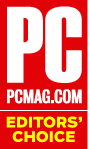
Editors' Note: We are aware of the allegations of Kaspersky's inappropriate ties to the Russian government. Until we see some actual proof of these allegations, we will treat them as unproven, and continue to recommend Kaspersky's security products as long as their performance continues to merit our endorsement.
Antivirus protection for all your computers is a must, especially with ransomware on the rise, but antivirus isn't all you need. A full-scale security suite offers protection on many other levels. Kaspersky Internet Security takes an award-winning antivirus and adds firewall, spam filtering, parental control, a VPN, and more. And all these security components do their jobs well.
Similar Products
This suite lists at $79.99 per year for three licenses or $89.99 for five licenses. First-time users can often get a significant discount. You can use your licenses to protect Windows, macOS, or Android devices. That same $89.99 price gets you unlimited cross-platform licenses for McAfee Internet Security. Symantec Norton 360 Deluxe costs $99.99 per year for five licenses, but that also includes five no-limits VPN licenses. With Kaspersky, you pay $4.99 per month to remove the VPN's limitations.
The program's spacious main window features a big status banner across the top. If there's a configuration problem it offers a link to set things right; if not, it may still have some recommendations. There are six big button panels labeled Scan, Database Update, Safe Money, Privacy Protection, Parental Control, and My Kaspersky. Below these is a button to bring up a menu of more tools, and a gear icon at bottom left to open Settings. I had trouble finding desired settings a few times, because the Protection page features 15 distinct components, in no order that I could determine. I'd like to see a Search box for settings, like you get with Norton.

Features Shared With Free Protection
This suite overlaps most security features found in Kaspersky Security Cloud Free, though the free product models itself on Kaspersky Security Cloud, not on this suite or on the commercial Kaspersky Anti-Virus. I'll summarize the security features shared with Kaspersky Free; you can read that review for full details.
Lab Test Results Chart
Malware Protection Results Chart
Phishing Protection Results Chart
All four of the independent antivirus testing labs I follow include Kaspersky in their regular reports. In the latest set of reports, Kaspersky earned the maximum possible score in every test but one. Bitdefender Internet Security managed the same feat. Both top the list, with 9.9 of 10 possible aggregate lab points.
In the past, Kaspersky reserved the System Watcher behavioral detection component for paid products, but with the 2019 edition that feature has made it into the free antivirus. I tested this feature and found that it caught all my encrypting ransomware samples even with the regular real-time protection turned off. A simple screen-locker ransomware slipped past System Watcher, but I broke its hold using Kaspersky's dedicated lock-breaker keystroke (Ctrl+Shift+Alt+F4 by default).
Kaspersky didn't fare quite as well in my hands-on malware protection test, scoring 8.7 of 10 possible points. However, when my results don't jibe with the labs, I defer to the work of the dozens of dedicated researchers in the labs. Webroot detected 100 percent of these samples and scored 9.7 points. In a rare winning position, Windows Defender topped Webroot, earning 9.8 points.
Tested with my previous sample set, Norton, G Data Internet Security, and Sophos all detected 97 percent. They scored 9.7, 9.5, and 9.3 points respectively.
When I challenged Kaspersky to protect against malware downloads from a hundred recently discovered malware-hosting URLs, it either blocked access to the URL or eliminated the download 89 percent of the time. That's good, but Trend Micro Internet Security and F-Secure managed 99 percent protection.
Kaspersky's Web Anti-Virus component proved more adept at detecting phishing frauds than at flagging malware-hosting URLs. It managed 100 percent detection in my hands-on antiphishing test, tying with McAee for the top score. Bitdefender wasn't far behind, with 99 percent detection. It's worth noting that the macOS equivalents of these three products scored precisely the same.
All of Kaspersky's security products come with a free, bandwidth-limited edition of the Kaspersky Secure Connection VPN. Powered by AnchorFree Hotspot Shield Elite, the VPN lets you use 200MB of bandwidth per day on each device. Paying an extra $4.99 per month lifts the banewidth cap and lets you specify the country for your VPN server. Bitdefender offers a very similar deal, also powered by AnchorFree. Other bonus features include an on-screen keyboard to foil keyloggers and a markup system to flag dangerous links in search results.
Clicking More Tools brings up pages of additional tools, many of which are not available to users of the free edition. Among the tools that don't require a premium purchase are a file shredder, a rescue disk, and several tools designed to clean and optimize your PC.
Features Shared With Premium Antivirus
One big plus to paying for Kaspersky Anti-Virus is that you get full-scale tech support, via phone or live chat. Users of the free edition must rely on FAQs and forums.
Hackers find security holes and security companies patch those holes. If you fail to apply the patches, you can have big trouble. The Vulnerability Scan reports on any missing patches for Windows and popular applications. It also reports on configuration settings that are bad for security, with an option to fix those automatically.

See How We Test Security Software
Safe Money
When you navigate to a banking site or other sensitive website, Kaspersky offers to open that site in the Safe Money protected browser. By default, once you've accepted that offer, it always opens that site in the protected browser. Bitdefender's Safepay feature works in much the same way.
A green border around the browser, along with a semi-transparent overlay notice, reminds you that you're in this special, protected mode, in a browser that's isolated from other processes. It even foils screen-scraping spy programs. You can open the notification area icon's menu and choose from a list of sites you've visited with Safe Money, to quickly revisit any of them.
Firewall and Application Control
The earliest personal firewalls developed a reputation for bombarding the user with incomprehensible queries. Brekekekex.exe wants to connect to IP address 200.199.198.197 using port 8080—allow, or block? Most users lack the knowledge to answer that question with confidence. Some users always click Allow. Others always click Block, until they break something, at which point they switch to Allow. Fear not, Kaspersky handles application control itself, without popping up confusing queries.
Using data from the Kaspersky Security Network database, the application control system flags each application as Trusted, Low Restricted, High Restricted, or Untrusted. Untrusted apps simply don't get to run. Others that aren't in the Trusted category can run, but with limited access to sensitive system areas.

It's not uncommon for application installers to bundle additional products, items you didn't request. As part of its job, Application Manager automatically clears checkboxes offering additional software and suppresses application steps that include ads or bundled items. It works something like the Bundle Protection feature in Reason Core Security.
Of course, a firewall also must protect your system against attack from the internet. To check that feature, I hit the test system with 30 exploits generated by the CORE Impact penetration tool. Kaspersky detected and blocked 44 percent of the exploits. That's precisely the same as Bitdefender's recent score, though Kaspersky identified more of them using their official exploit tracking number. Even the missed exploits didn't breach security, since the test system has all security patches, but it's good to see that Kaspersky is on the alert for such attacks.
The exploit detection scores by Kaspersky and Bitdefender beat most competitors, but Symantec Norton Security Deluxe spotted and blocked 85 percent of the exploits, while G Data and ESET caught 68 and 55 percent respectively.
Your security protection is worthless if a malicious program or script can turn it off. Kaspersky's self-defense proved effective when I attacked it using potential malware code techniques. There's nothing significant exposed in the Registry. I couldn't just set Security Enabled to False. My attempts to kill its two core processes ended in Access Denied, as did my attempts to manipulate its essential Windows service. Of course, a malicious program couldn't even try these attacks without getting past every other layer of protection.
While not precisely part of firewall protection, the Network Monitor component gives tech-savvy users insight into just what applications are using bandwidth. A live graph charts overall inbound and outbound traffic, and a list of actively connected programs breaks down that usage, showing who's using what.
Trusted Applications Mode
You will probably find that Kaspersky puts all or most of your active applications in the Trusted category. Trusted Applications mode kicks the concept up a notch by denying execution to any process that it can't verify as trusted. To start, it scans all your files and identifies the trusted ones. After it's done, it doesn't allow any untrusted programs to run. This mode is especially useful on a computer that doesn't see a lot of new software installations.
This mode's whitelist-based functionality is similar in some ways to that of VoodooSoft VoodooShield. The main difference with VoodooShield is it applies its rules only when the computer is at risk, such as when it's connected to the internet.
Kaspersky does warn that the initial scan can take a long time, and indeed, on my test system it ran for nearly two hours. When it finishes, pay attention! If it finds unknown system files, carefully review what it found. In my case, it found an Intel driver, one of my hand-coded utilities, and a sketchy-looking .DAT file.
There's one more important step, and that's reviewing all the unknown files that Trusted Applications mode will block. On my test system, the list of untrusted files included all my hand-coded testing and evaluation utilities, which makes perfect sense. Be sure to peruse this list carefully and unblock any important programs.
With Trusted Applications mode active, it should be impossible for malware to run on your system, even malware so new that no antivirus researcher in the world has seen it. It may also block new programs that you're attempting to install. Don't worry; the blocking notification includes a link that lets you mark an unknown program as trusted.
Optional Spam Filter
If you use a web-based email system like Yahoo or Gmail, you probably don't see a lot of spam, because it gets filtered out by the provider. Likewise, if your email comes through your workplace most spam gets filtered out at the mail server. Kaspersky's spam filtering is turned off by default, but you can turn it on by clicking the Settings gear, clicking Protection at left, and scrolling down to Anti-Spam.
Kaspersky checks email coming from both POP3 and IMAP accounts, marking up spam and possible spam by modifying the subject line. Its filter has three modes, Recommended, High, and Low. As you might expect, setting it to High blocks more spam but might also discard valid mail. Changing the setting to Low goes the other way, possibly allowing more spam but avoiding the possibility that you'll lose an important message to the spam filter.
That's it for basic settings. If you dare to open the Advanced Settings page, there are a few more options, but not the overwhelming number of pages that come with spam filtering in Check Point ZoneAlarm Extreme Security. You can change the subject line label it uses to flag spam. You can configure a list of blocked phrases or obscene words, meaning any message containing them should be considered spam. Finally, you can manage lists of allowed and blocked senders. For most users, the default settings should be fine.
Parental Control
Like spam filtering, parental control is a feature that many people don't need. Kaspersky previously offered a somewhat dated but full-featured parental control system in this suite. It had content filtering, time scheduling, personal data protection, and even game control based on ESRB ratings. With the 2020 product line, Kaspersky Safe Kids takes over the parental control job.

Note, though, that what you get is the free, feature-limited version of Safe Kids. As with Kaspersky Security Cloud Free, a shield icon identifies features that require a premium upgrade. You get a content filter that lets you either block access to specified categories or display a warning before the child visits a matching site. Likewise, you can set a daily limit on device usage and either warn when time's up or block further usage. (Setting a weekly schedule for usage is a premium feature). Finally, you can ban or time-limit specific apps.
Premium features include the ability to locate the child's device, get a geofencing notification when the child enters or leaves a location, monitor social network activity, get a warning if the battery is low on the child's device, and get real-time alerts on risky activity. Do read our review of Kaspersky Safe Kids if you need this feature. You may decide that an extra $14.99 per year for unlimited kids and unlimited devices is a bargain.
The macOS equivalent of this product, Kaspersky Internet Security for Mac, also gets the free version of Safe Kids. Only at the top tier, with Kaspersky Total Security or Kaspersky Security Cloud, do you get premium features built in.
Webcam and Privacy Protection
Have you ever looked up a product online and then found ads for that product infesting the websites you visit? Creepy, right? Kaspersky's Private Browsing feature can help, blocking ad agencies, web analytics, and other trackers, but by default it just watches and reports tracking attempts. If you want it to take action, click Privacy Protection and check the option to block data collection. By default, Kaspersky exempts websites belonging to itself and its partners, but you can put them on the chopping block, too. Just click the Private Browsing link to bring up settings. It also refrains from blocking ads when doing so might disable the website.
The Kaspersky toolbar icon in your browser displays the number of trackers blocked on the current page. You can click for a breakdown of the tracking types, and dig in further to see the exact trackers. A related feature, Anti-Banner, suppresses banner ads from the sites you visit. Remember, however, that many of your favorite sites rely on ad revenue to bring you the pages you like. Use Anti-Banner responsibly.

For a completely different take on privacy, Kaspersky offers spyware protection in the form of a webcam control tool. If you set it to deny access, it warns you any time an untrusted process attempts to access the webcam. Were you setting up a video conference? No problem. You can add the conferencing program to the trusted list. But if the warning comes without any relation to what you're doing, thank Kaspersky for blocking some creep from peeking through your webcam. You can also set it to block webcam access for all processes.
When I launched Skype, Kaspersky placed a floating notification at the top of the screen letting me know that it allowed webcam access. From that notification I could pull down a menu to hide the notification, block access, or open the corresponding settings page. When I tweaked the settings to block all access, Skype couldn't find the camera, and Kaspersky slid in a transient notification at bottom right indicating that it blocked an attempt to use the webcam.
Software Updater
The vulnerability scan that comes with Kaspersky Anti-Virus notifies you of missing security patches, but it doesn't do anything beyond pointing out the problem. In the suite, you get the Software Updater, which handles the whole process for you.
You don't even have to launch the updater. It runs automatically in the background, and it notifies you if it discovers any available updates. Just review its findings, click Update All, and let it do the work. If the update doesn't require acceptance of a license agreement, it can handle the entire update process automatically.
Keeping your operating system and applications updated with all security patches is another way to defend against exploit attacks. Avast Premier and Avira Total Security Suite also offer automatic patching, but these two are the top of their respective product lines, while Kaspersky Internet Security is just the entry-level Kaspersky suite, with Kaspersky Total Security and Kaspersky Security Cloud above it.
PC Cleaner
The name PC Cleaner might suggest that this is a component designed to clean up junk files, or to remove traces of your computer activities. Both of those are common bonus features in security suites. In fact, components shared with the antivirus handle both those tasks. The PC Cleaner's purpose is completely different.
This scan looks for programs that aren't malware, and aren't even in the low-risk potentially unwanted program category. It aims to find programs that you might want to remove, for many reasons. These include nonstandard installations, programs you rarely use, and programs that may be adware.
My test scan didn't take long. It reported that I rarely use Firefox, which is true in a way. I use it in testing, but revert the virtual machine back to a safe state afterward, eliminating any evidence that I used it. Kaspersky gave me the option to uninstall Firefox or to hide it in the report. This feature also lets you report an annoying application to Kaspersky by pointing it out with a crosshair-shaped cursor.
Kaspersky's Mac Protection
In a cross-platform security service, it's very common for Mac users to get the short end of the stick. Installed on Windows, such a product manifests as a security suite exploding with features; installed on a Mac, it's a basic antivirus. It's refreshing to see that Kaspersky doesn't follow this trend. Kaspersky Internet Security for Mac offers a full suite of protective features but (as a standalone) costs no more than most Mac antivirus products. Please read my review for a full report on my findings; the digest that follows sums them up.
Two of the independent antivirus labs that I follow test Mac antivirus as well as Windows, and both put Kaspersky through testing. Like Bitdefender, Kaspersky detected 100 percent of the Mac malware that researchers at AV-Comparatives hit it with. Both also earned the top score in a test using Windows malware. Bitdefender, Norton, Trend Micro, and Vipre earned the best possible score with AV-Test Institute, while Kaspersky came close, missing by one-half point.

Phishing sites, those frauds that try to steal your secure login credentials, aren't specific to any platform, but protection against phishing can differ on different operating systems. In past years, Kaspersky has scored lower on the Mac than on Windows. This time around, it managed 100 percent detection on both platforms.
Safe Money exists on the Mac, but it's different. Rather than actively protecting the browser, it verifies that you're visiting a legitimate financial website, not a clever fraud. Parental control uses the same free-level installation of Kaspersky Safe Kids.
Webcam protection on the Mac is a simple on/off switch, without the system of trusted applications that always get access. It can block browser tracking, though it doesn't display the number of trackers for the current site. Other features include a network attack blocker, search results markup, and an on-screen keyboard. You can also install Kaspersky Secure Connect and Kaspersky Password Manager. This is a full security suite, not just a simple Mac antivirus.
Kaspersky's Android Protection
Anybody can download and use the free edition of Kaspersky Mobile Security. It's also part of Kaspersky Security Cloud Free. By logging in to My Kaspersky and adding the device to your license, you get the full set of features. The main window reflects your security status; when all's well it shows a big green shield. You can select other features from an expandable panel of icons. A left-rail menu offers another way to access features.
Immediately after installation, it runs an update and a scan. Even after that first scan, the app's main window remains yellow, meaning you've got work to do. Once you actively turn on internet protection, you reach serene green status. In addition to this on-demand scan, Kaspersky offers real-time protection, checking all new apps and processes. A recommendations page walks you through setup choices, including enabling anti-theft and setting up privacy protection.
Previous versions of this app included a feature called Privacy Protection, which maintained a list of private contacts that don't show up in your address book or history. This feature had its problems, not the least of which is incompatibility with Android 4.4 or newer. Privacy Protection is no longer a part of the Android app. Text Anti-Phishing had the same compatibility problems, and has also been removed.
The Android device I use for testing isn't provisioned for cellular calling, so I couldn't test the Call Filter. This feature promises to block calls from any numbers on a user-defined blacklist. It can optionally prompt you after each all from an unknown number, asking whether to blacklist that number. Blocked callers just get a busy signal.

Kaspersky's anti-theft features include the expected remote locate, lock, and wipe, as well as the ability to sound a noisy alarm (handy when you can't remember where you left the device). The implementation is a bit different from that of Bitdefender and most others. You can't just locate the device willy-nilly. A single action in My Kaspersky online both locks the device and reports its location. On the plus side, this means that even if your My Kaspersky account is compromised, the hacker can't track your location without your knowledge.
Likewise, if you want to get mug shots of the person who's using your device, you must also lock it. Whether you're just locking the device or requesting mug shots, you can include a message. And if someone swaps out the SIM, Kaspersky sends you the new number.
Kaspersky also lets you put selected apps behind a PIN or fingerprint lock. Even if someone picks up your phone or tablet while it's unlocked, this could prevent access to your email, or social media. The similar feature in Bitdefender goes farther than the simple lock, with options like automatically unlocking when on trusted networks, and allowing a brief hiatus before requiring the lock code again.
Small Performance Hit
Security companies know that if their products visibly impact performance, users will turn them off, or jump ship to a different brand. Few modern security suites slow down PCs, but I still run some simple tests to measure each product's impact.
Loading up all a suite's set of security components at startup could slow down the boot process, lengthening the wait until the computer is ready to use. My boot-time measurement script checks CPU usage once per second, deeming the system to be ready after 10 consecutive seconds with CPU usage under five percent. Subtracting the start of the boot process (as reported by Windows) yields the boot time. I average multiple runs with no security installed and compare the result with the average after installing the suite. Kaspersky added 31 percent to the boot time, a matter of 20 seconds or so. It's a bigger hit than I saw last time I tested this product, but you still probably won't notice.
There's a possibility that your suite's real-time antivirus monitoring could put a drag on everyday file manipulation activities. I use a script that moves and copies a large and eclectic collection of files between drives, averaging multiple runs before and after installing the suite. This script took just 14 percent longer with Kaspersky active. Another script that zips and unzips the same file collection repeatedly took 7 percent longer.
With an average impact of 17 percent, Kaspersky still has a light touch, though it scored below Bitdefender this time around. Note, though, that ESET, G Data, and Webroot SecureAnywhere Internet Security Plus exhibited no impact in any of the three tests.
A Feature-Rich Suite
The point of installing a security suite is to get all necessary security features working together in a single, integrated package. Kaspersky Internet Security is an excellent example, with a feature collection well beyond what you get in most suites. It could even qualify as a cross-platform suite, given its support for macOS and Android, but Kaspersky Security Cloud is a better fit for that category.
Bitdefender Internet Security, like Kaspersky, routinely gets perfect or near-perfect scores from the testing labs. Also like Kaspersky, it offers features way beyond the basics. We've named these two Editors' Choice for entry-level security suite.
Sub-Ratings:
Note: These sub-ratings contribute to a product's overall star rating, as do other factors, including ease of use in real-world testing, bonus features, and overall integration of features.
Firewall:
Antivirus:
Performance:
Privacy:
Parental Control:
Kaspersky Internet Security


Bottom Line: Kaspersky Internet Security gets top scores from the antivirus testing labs. It comes with everything you'd expect in a suite, along with plenty of extras, and its components are consistently effective.
























