- On GitHub, navigate to the main page of the repository.
- Under your repository name, click Issues or Pull requests.

- Above the list of issues or pull requests, click Labels.

- In the labels list, to the right of the label you want to edit, click Edit.
- Under "Label name", type a name for your label.
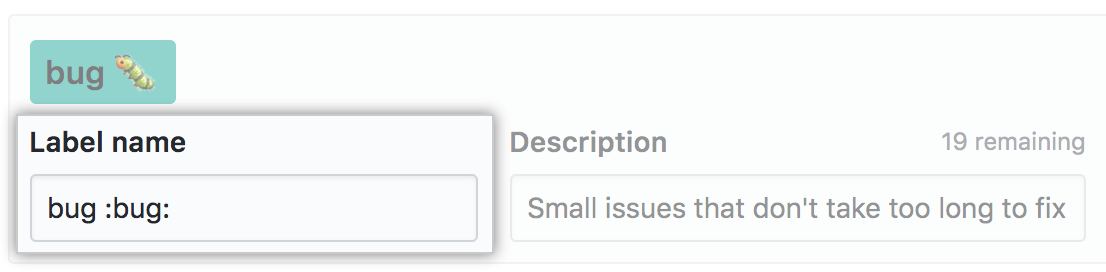
- Under "Description", type a description to help others understand and use your label.
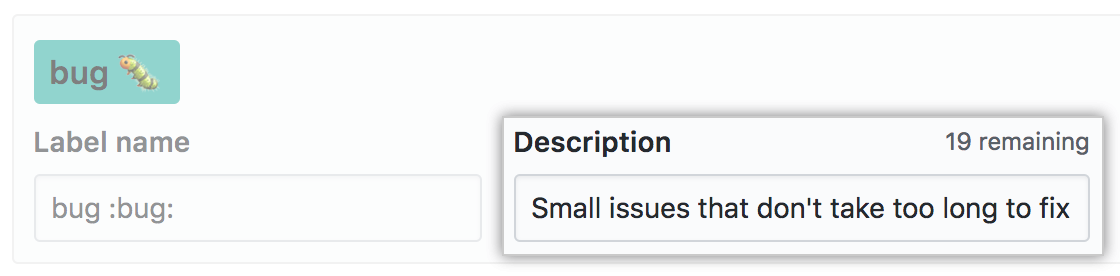
- Optionally, to customize the color of your label, edit the hexadecimal number, or click the refresh button for another random selection.

- Click Save changes.
Article version: Free, Pro, and Team
Article version: Free, Pro, and Team
Editing a label
In repositories where you have write access, you can edit the name, color, and description of an existing label.
Help us make these docs great!
All GitHub docs are open source. See something that's wrong or unclear? Submit a pull request.
Make a contribution