Tips:
- If your organization has a paid per-user subscription, an unused license must be available before you can invite a new member to join the organization or reinstate a former organization member. For more information, see "About per-user pricing." Pending invitations will expire after 7 days, restoring any unclaimed licenses.
- If your organization requires members to use two-factor authentication, users that you invite must enable two-factor authentication before accepting the invitation. For more information, see "Requiring two-factor authentication in your organization" and "Securing your account with two-factor authentication (2FA)."
- In the top right corner of GitHub, click your profile photo, then click Your profile.
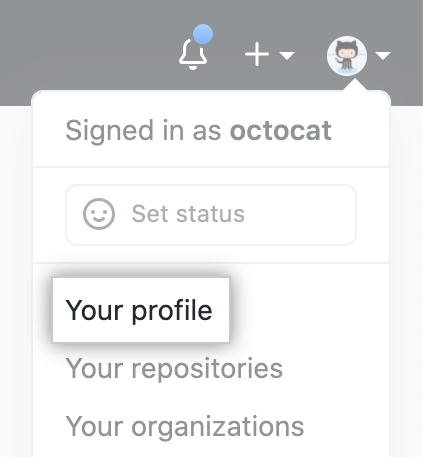
- On the left side of your profile page, under "Organizations", click the icon for your organization.

- Under your organization name, click People.
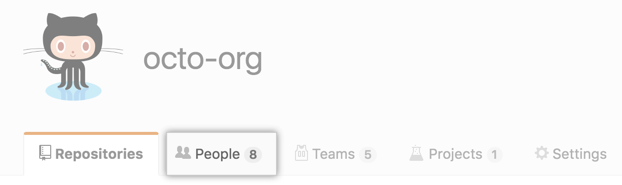
- On the People tab, click Invite member.
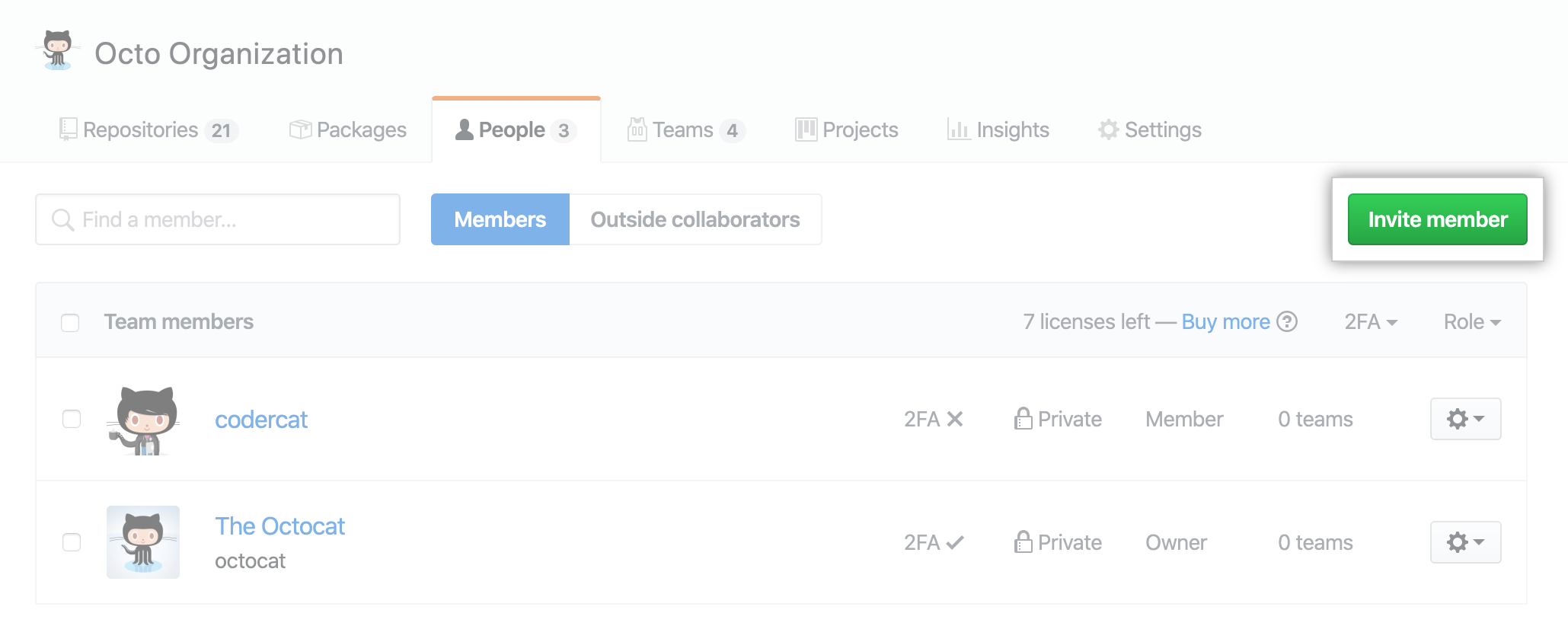
- Type the username, full name, or email address of the person you want to invite and click Invite.
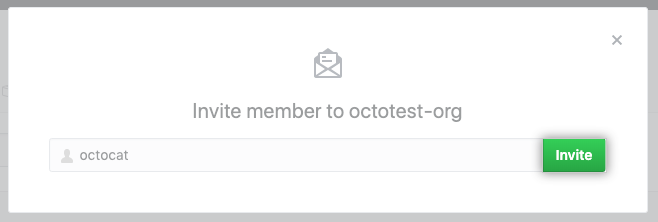
- If the person you're inviting was an organization member within the last three months, choose whether to restore their privileges or start fresh, then click Invite and reinstate or Invite and start fresh.

- If the person you're inviting has never been a member of the organization or if you cleared their privileges, choose a role for the user.
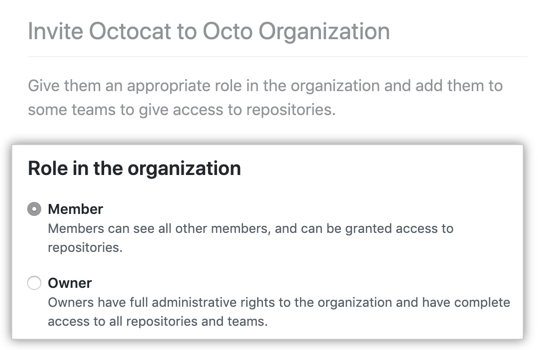
- Optionally, add the user to teams in the organization.
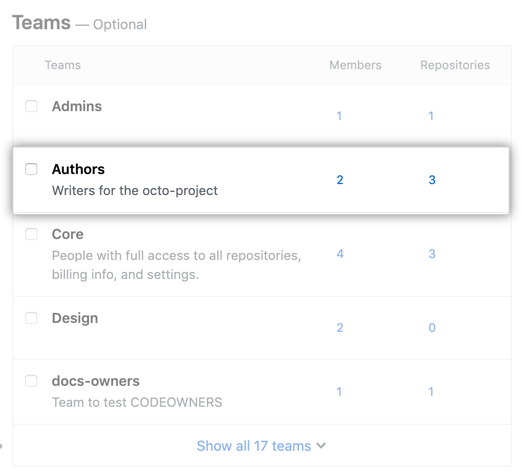
- Click Send invitation.
- The invited person will receive an email inviting them to the organization. They will need to accept the invitation before becoming a member of the organization. You can edit or cancel an invitation any time before the user accepts.