Downgrading your GitHub subscription
When you downgrade your user account or organization's subscription, pricing and account feature changes take effect on your next billing date. Changes to your paid user account or organization subscription does not affect subscriptions or payments for other paid GitHub features. For more information, see "How does upgrading or downgrading affect the billing process?."
Downgrading your user account's subscription
If you downgrade your user account from GitHub Pro to GitHub Free, the account will lose access to advanced code review tools on private repositories. For more information, see "GitHub's products."
- In the upper-right corner of any page, click your profile photo, then click Settings.

- In your user settings sidebar, click Billing.

- Click Subscriptions.

- Use the Edit drop-down and click Downgrade to Free.

- Read the information about the features your user account will no longer have access to on your next billing date, then click I understand. Continue with downgrade.

If you published a GitHub Pages site in a private repository and added a custom domain, remove or update your DNS records before downgrading from GitHub Pro to GitHub Free, to avoid the risk of a domain takeover. For more information, see "Managing a custom domain for your GitHub Pages site."
Downgrading your organization's subscription
Only organization members with the owner or billing manager role can access or change billing settings for your organization.
If you downgrade your organization from GitHub Team to GitHub Free for an organization, the account will lose access to advanced collaboration and management tools for teams.
If you downgrade your organization from GitHub Enterprise Cloud to GitHub Team or GitHub Free, the account will lose access to advanced security, compliance, and deployment controls. For more information, see "GitHub's products."
- In the top right corner of GitHub, click your profile photo, then click Your profile.
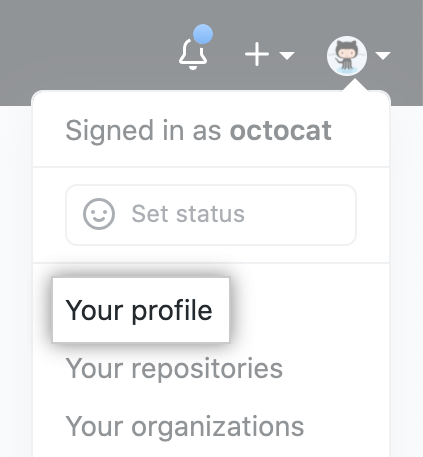
- On the left side of your profile page, under "Organizations", click the icon for your organization.

- Under your organization name, click Settings.

- In your organization's Settings sidebar, click Billing.

- Click Subscriptions.

- Use the Edit drop-down and click the downgrade option you want.
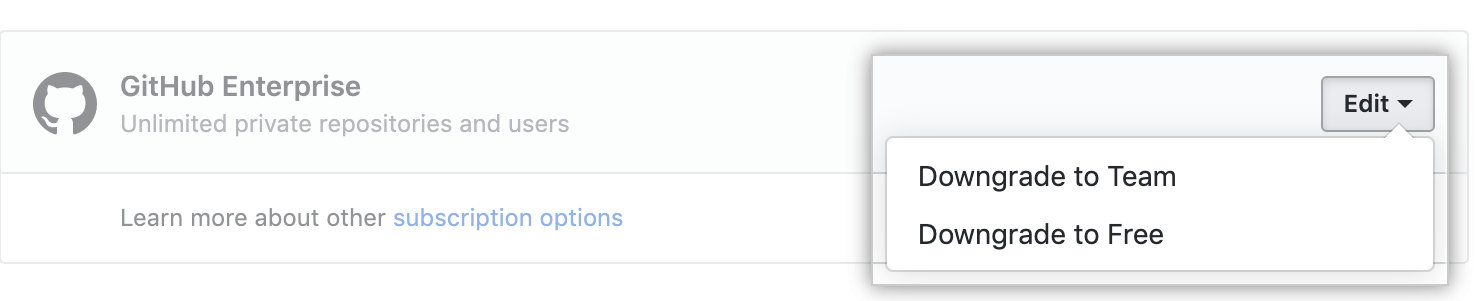
- Read the information about the features your organization will no longer have access to on your next billing date, then click I understand. Downgrade my organization.

Downgrading an organization's subscription with legacy per-repository pricing
Only organization members with the owner or billing manager role can access or change billing settings for your organization.
If your organization is using a legacy per-repository billing plan, you can switch to per-user pricing at any time. You will not be able to switch back to repository pricing once you've upgraded to per-user pricing. For more information, see "Switching your organization from per-repository to per-user pricing."
- In the top right corner of GitHub, click your profile photo, then click Your profile.
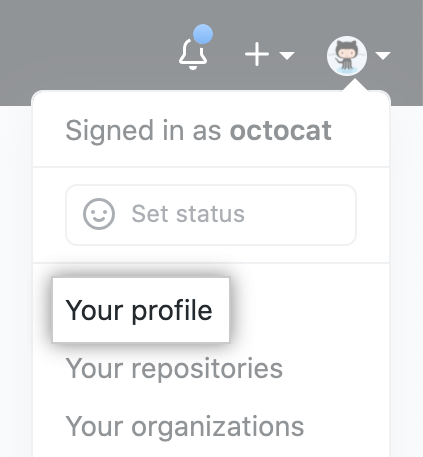
- On the left side of your profile page, under "Organizations", click the icon for your organization.

- Under your organization name, click Settings.

- In your organization's Settings sidebar, click Billing.

- Under "Subscriptions", select the "Edit" drop-down, and click Edit plan.

- Under "Billing/Plans", next to the plan you want to change, click Downgrade.

- Enter the reason you're downgrading your account, then click Downgrade plan.

Removing paid seats from your organization
To reduce the number of paid seats your organization uses, you can remove members from your organization or convert members to outside collaborators and give them access to only public repositories. For more information, see:
- "Removing a member from your organization"
- "Converting an organization member to an outside collaborator"
- "Managing an individual's access to an organization repository"
- In the top right corner of GitHub, click your profile photo, then click Your profile.
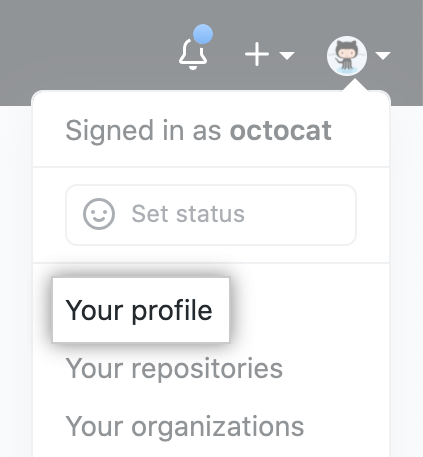
- On the left side of your profile page, under "Organizations", click the icon for your organization.

- Under your organization name, click Settings.

- In your organization's Settings sidebar, click Billing.

- Click Subscriptions.

- Use the Edit drop-down and click Remove seats.
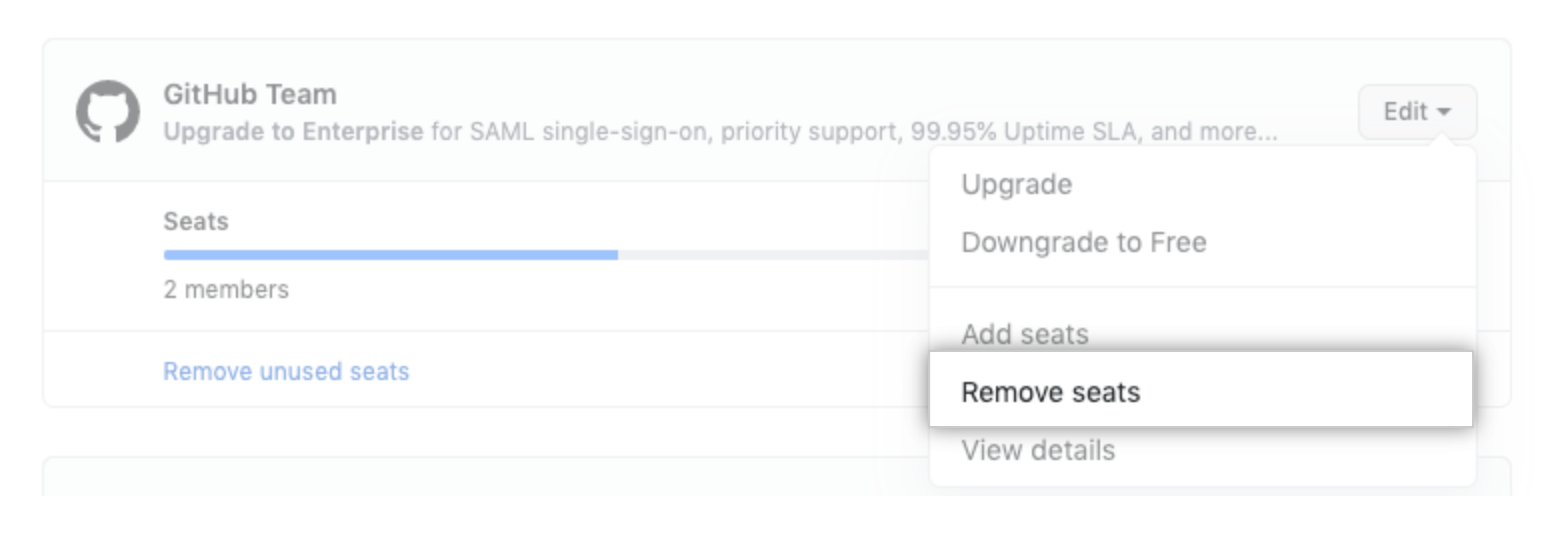
- Under "Remove seats", select the number of seats you'd like to downgrade to.
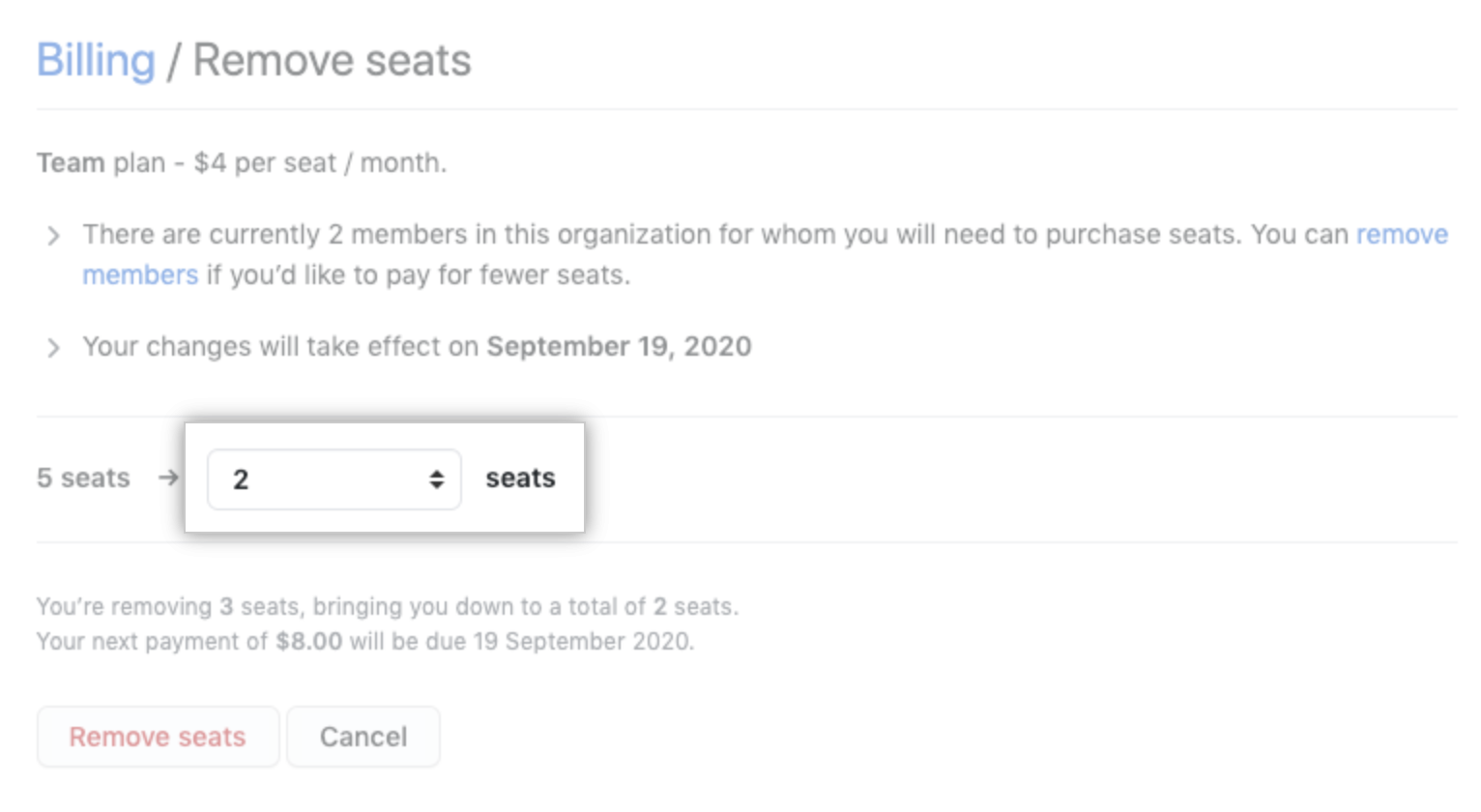
- Review the information about your new payment on your next billing date, then click Remove seats.
