Pay with PayPal
The Pay with PayPal block (formerly called Simple Payments) lets you add a payment button to any post or page, and immediately start taking credit and debit card payments via PayPal for physical products, digital goods, donations, or in support of your creative work.
Creating the Button
Styling The Payments Button
Adding a Widget
Collecting Payments
To use the Pay with PayPal block, your site needs to have an active WordPress.com Premium, Business, or eCommerce plan.
In order to add a Pay with PayPal block, click on the Block Inserter icon.
You can also type /pay and hit enter in a new paragraph block to add one quickly.
For more, visit our detailed instructions on adding blocks.
Creating the Button
When you first add the Pay with PayPal block, a few fields will be loaded for you to fill in as shown below.

- Upload or select an image from the media gallery.
- Enter the name of the item you are selling.
- Enter a brief description of the item.
- Select your currency and enter the price (without a currency symbol).
- Select whether to allow people to buy more than one of the item at once.
- Enter your PayPal email address.
The email address you enter will determine where PayPal sends payments for the items sold or donations collected. Double-check the email address you enter to be sure it is valid and belongs to you! You will also need a free PayPal account linked to your bank account to claim any payments you receive.
This is how the product will look on the actual site:
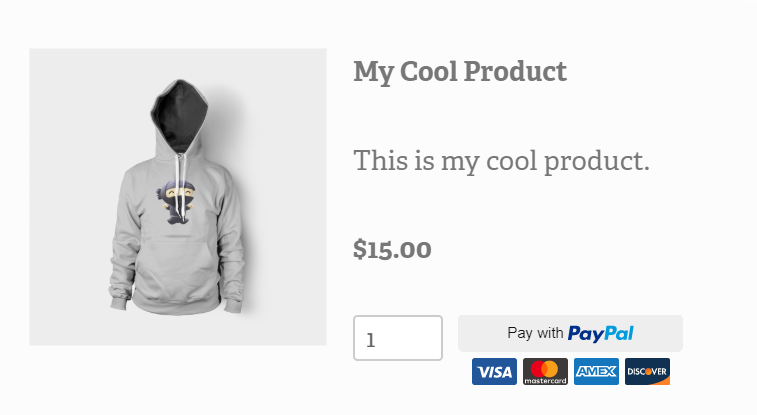
That’s it. You are ready to sell!
You can add as many Pay with PayPal blocks as you like to your page by repeating the process above.
Read about collecting payments here.
Styling The Payments Button
For information on how to style aspects of the button, please see our Pay with PayPal styling page.
Was this guide helpful? Give feedback on this guide.