The WordPress project uses Slack as its main real-time communication platform, replacing all previous communication platforms such as IRC and Skype. When compiling a list of things people liked about our previous communication methods, it was obvious that Slack was all of that and more, including:
- Open for everyone
- Friendly user interface
- Easy asynchronous conversation
- iOS and Android apps
- Powerful customization abilities
- Excellent search
WordPress has historically used IRC on Freenode for its real-time communication, and the #wordpress support IRC channel will continue on. Slack communication is used for contributing to the WordPress project, be it code, design, documentation, etc.
Joining the WordPress team on Slack
Please log in to WordPress.org first to join.I need help with WordPress!
Please note that there is no support channel for WordPress on Slack. The best place to get support is the WordPress.org support forums which are highly active and well maintained.
I need help with Slack!
For starters, Slack’s Help Center is really great. Once you’ve joined wordpress.slack.com, there is a #slackhelp channel to help members of the community.
Here are some tips for getting the most out of Slack:
Notifications
The default notification settings for Slack send you everything. You’re going to want to switch to the recommended settings, which are for mentions and direct messages. You can also tweak these settings further, like setting specific “highlight” words and email preferences.
Native Desktop and Mobile Apps
Slack has a great, fully-featured web app, native Mac and Windows apps, and iOS and Android apps. Preferences, conversations, and what you’ve read are synced across devices. Push notifications on the go are pretty cool, too.
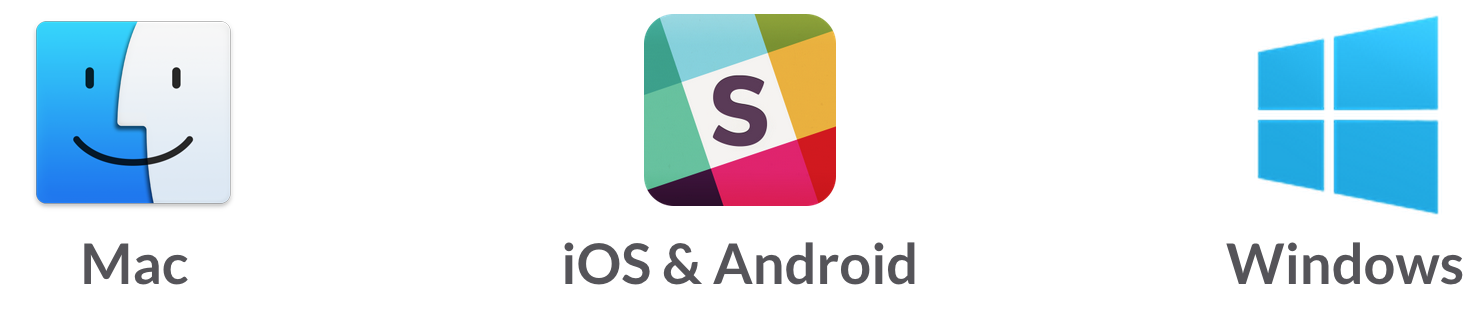
Hiding Join Messages
If the join/leave messages feel somewhat noisy, you may find the following user style helpful; it will hide them for you.
Gravatars
You can (and should!) add your special @chat.wordpress.org email to Gravatar.
Keyboard Shortcuts
Slack has many useful keyboard shortcuts. Access a list by typing Cmd-?. For example, Shift-Opt-↑ (up or down arrow) to switch to the next unread channel. Cmd-K or Cmd-T is a “quick switcher” that allows you to jump to any channel quickly. More keyboard shortcuts.
Commands
Much like IRC you can use Slack commands in the format /command where you start with a forward slash and then type the given command to perform an action. For example, /away to toggle status, /me to describe something you’re doing, or /prefs to open Preferences menu. More commands.
Trac Integration
Slack has dozens of powerful integrations with other services. We’ve already added a number of them, along with some custom tools using Slack’s webhooks. Trac and SVN bots served the project well in IRC for years. We’ve brought this functionality to Slack, and looks better, too.
When you enter #12345, a bot helpfully prints that ticket’s URL and info. You can specify a specific Trac using #12345-core or #123-meta; otherwise, it is guided by the channel you are in.
If you want to suggest an integration or tool for a channel, or report a bug or issue, join #slackhelp. At the moment, @nacin and @pento are the point-people for this.
WordPress Color Themes
 Just enter
Just enter #23282d,#191E23,#0073AA,#FFFFFF,#191E23,#FFFFFF,#46B450,#00A0D2 into Preferences → Sidebar Theme. For a theme that mimics the excellent “Midnight” WordPress admin color scheme, try #363B3F, #26292C, #E14D43, #FFFFFF, #26292C, #FFFFFF, #E14D43, #E14D43.
See 11 Useful Tips for Getting the Most out of Slack and Slack’s Help Center for more goodies.
